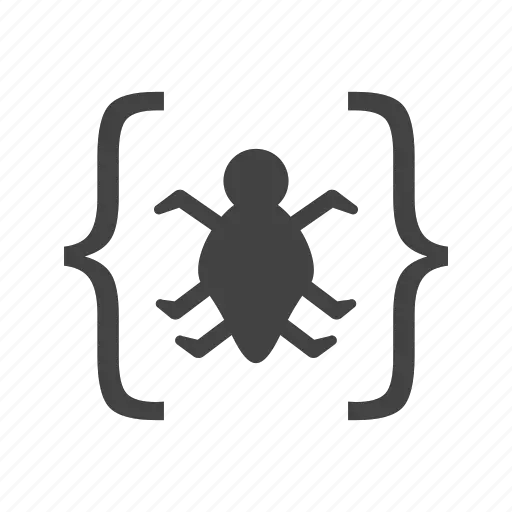Till now we have covered some basics about web services testing. Now it’s time to move one step ahead. It’s always good to perform some practical while learning new things and for this purpose, you need to have some tool on your system. Though there are many tools are available in market for web service testing, but we will discuss about one of the widely use tool called SOAP UI (This tool got new name few months back, that is “Ready! API”, but still this tool is more popular with SOAP UI name so I will be using this name in this post). Here I will share some points which you need to take care while downloading this tool on your system.
At the end of this post, you will be ready with the SOAP UI tool on your system. You need not to worry about how to use this tool. Leave those worries to me. I will create few more post which will guide you for usage of this tool. Now let’s start with the installation of SOAPUI tool for web service testing.
Step No. 1:
Visit google and search for “Download SOAPUI” keyword. The very first link will appear from www.soapui.org . Click on this link and you will land on required website. Though this is not the parent company for SOAP UI, but this is product website. You can safely download the tool from this website without any issue.
Step No. 2:
You will find three options on the landing page of SOAP UI. Download SOAP UI for Linux, Download SOAP UI for Windows, Download SOAP UI for Mac OS. Please click the download button suitable for your system. This post is for Windows system. Please take care of the value selection in drop down of the system. Here I have selected 64 Bit.
Step No. 3:
If you are using Chrome then you will find one shortcut the bottom of the browser. Right click on that .exe shortcut and select RUN on it. The system will start running the .exe file on your system.
Step No. 4:
You will get the following screen with heading “Install4j Wizard” along with progress bar. You will also get cancel button on the popup. Please do not click on it, not even by accident, as it will stop the installation process of SOAP UI tool.
Step No. 5:
Next step is to go through their agreement thoroughly. After reading the agreement, if you fill you can accept their terms and conditions then select the radio button with label “I accept the agreement” by default “I do not accept the agreement” will be selected.
Step No. 6:
Select Destination Directory screen will appear, by default they will select the C drive but if you want to store setup at the different location then you can easily select it by using browse button.
Step No. 7:
Select the component as per your need, if you need the tutorial you can select it otherwise selection of SOAPUI will be enough.
Step No. 8:
I had the select tutorial in the previous step, so SOAPUI will ask me for the location where I want to store tutorial.
Step No. 9:
This step will ask for the location where it can create the shortcut icon.
Step No. 10:
At this step you can create the desktop icon for SOAPUI, this will help you access the tool in an easy way. Uncheck the check box if you don’t want the shortcut. Click next.
Step No. 11:
A progress bar will appear with the cancel button. You need not to do anything now, System will take care of installation now onwards.
Step No. 12:
This step is the last step, a message of completing the installation will appear with two check box. One is for release notes and running the program. Release notes will appear in the text file and will contain all the changes the fixes that latest build have.
Step No. 13:
Release notes will appear like this.
Step No. 14:
A shortcut icon will appear on a desktop like this. It will contain the latest version number.
I have created this guide just to guide you how to download SOAPUI tool free of cost on your system. I hope, by using this guide you have downloaded the tool without any issues. Please do let me know in comments if any step is misleading or incomplete. I will update it as early as possible. In the subsequent tutorial, you will find how to use this tool in your daily testing activity.
In the subsequent tutorial, you will find how to use this tool in your daily testing activity.